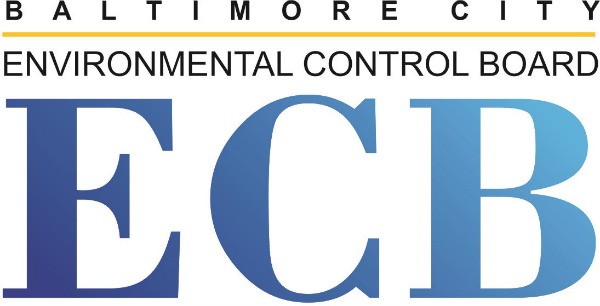
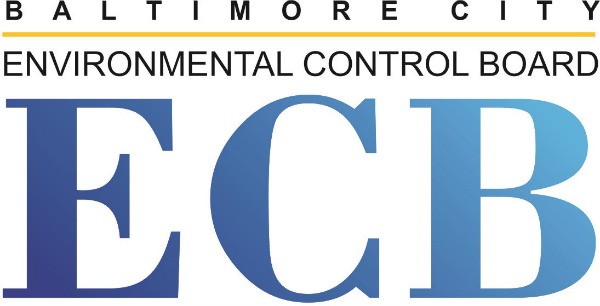
This page contains comprehensive information about the ECB’s remote hearing process. To skip to the topic that is most relevant to you, click on the section title:

What is a remote hearing?
A remote hearing means that you will be participating from somewhere other than the hearing room using videoconferencing, or when approved, phone conferencing with Zoom. A smartphone or a computer with video and microphone capability is required for the video conference. The remote hearing will be conducted in the same manner as a hearing held in person. A Hearing Officer will preside over the remote hearing, and the issuing agency will be present if requested. You will have the opportunity to submit photographs or other evidence ahead of the scheduled hearing date.
Because of COVID-19, the ECB’s hearings will not be held in person.
How do I request a hearing?
To request a hearing, send your hearing request return form (last page of the citation) to the ECB by mail or by email. You can also request a hearing online. Please check your hearing request return form for the deadline prior to submission. If you are beyond that deadline, you must request a belated hearing and explain the reason for your delay. You can submit that request via email, too.
How do I know if a remote hearing has been scheduled?
All hearings at this time will be held remotely. Once your hearing has been scheduled, you will be notified of your hearing date by mail, phone, and email when possible. You will receive an email with a link to the remote hearing along with instructions on how to connect to the hearing. If you have not received the email with the link to your hearing 5 days before your scheduled hearing date, please send us an email asking for the link to be resent.
What if I don’t have access to a smartphone or computer with video and microphone capability?
To participate in the remote hearing, you will need a smartphone or a computer with a camera and microphone. If you or someone in your household does not have access to a smartphone or a computer with a camera and microphone, you may be able to borrow a device from a public library. Please visit the Enoch Pratt Library For information about computer and internet device rentals.
If you are unable to secure a smartphone or computer with a camera and microphone from a library, you must contact the ECB at 410-396-6909 to determine if your citation is eligible for a hearing by phone. You must have prior authorization to participate by audio-only. Not all citations are eligible for a hearing by audio-only.
What if I have trouble joining the remote hearing?
If you are unable to join your remote hearing, contact the ECB tech line at 443-630-9419. Do not call the main ECB line for technical issues because you will not get assistance in time to participate in your hearing.
How to use Zoom
Before your hearing date, be sure to take some time to familiarize yourself with Zoom. Be sure to test your camera and microphone on whatever device you plan to use.
Zoom may ask you to make an account. You do not have to create a Zoom account to join a remote hearing. Signing up for an account is free, but you need an email address. To sign up, visit the Zoom website. Be sure to use an email address that you have access to and that you check regularly.
When it is your time to join your hearing, you will need a meeting ID and passcode. This information will be included in the email that is sent with the remote hearing instructions and a link to the hearing. When you join the meeting, you must enter your full name. Do not use a nickname or other alias.
How do I join a hearing on Zoom?
There are four ways to join a Zoom hearing:
What to Expect During a Remote Hearing
As much as is possible, a remote hearing will be conducted in the same way as an in-person hearing. A hearing officer will preside. The hearing officer may make some changes in the hearing procedure, but the ECB’s rules and regulations still apply. All remote hearings are recorded. Here are some important tips for remote hearings:
Tips for effective remote hearings
Plan to log in early to make sure you do not have connection issues. Remember that turning on your computer, opening a web page, and starting a video conference may take longer than you expect. Make a list of what you want to tell or ask the hearing officer, and keep your paperwork organized.
Use the following checklist to make sure you are prepared for your hearing.
Check your equipment:
Test the software and practice using it:
Let the ECB know if you have evidence or witnesses:
Request an interpreter or an accommodation ahead of time
Log in early:
Monitor your equipment during the hearing:
A smartphone or a computer with a camera and microphone and the meeting ID and passcode provided by the ECB. You must have that information to log in to the remote hearing.
Follow the same instructions that you used to join originally.
Participants will remain in a virtual waiting room until the hearing begins. When the hearing officer is ready to begin the hearing, you will be admitted into the virtual hearing room.
If you are in the virtual waiting room, continue to wait. If you are unable to connect after following all of the instructions, call the tech line at 443-630-9419.
You should always join the hearing by the scheduled start time but it is a good idea to join up to 15 minutes early to make sure you are able to connect.
Let the ECB know ahead of your scheduled hearing date by calling 410-396-6909 and leave a voicemail with the citation number and the language needed.
Yes, just like in-person hearings, remote hearings are recorded. It is prohibited for anyone other than the ECB to record a hearing. If you need a recording of a hearing, you must contact the ECB in writing at One North Charles St., 13th Floor, Baltimore, MD 21201 or by email.
(back to the top)
Join a Zoom Meeting
Zoom on a Mobile Device
Zoom Screen Sharing Options, Features, and Troubleshooting Tips
Zoom Audio and Video Options, Features, and Troubleshooting Tips